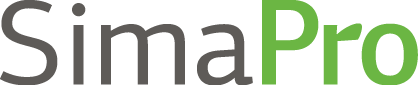SimaPro Tips and Tricks
Written by Long Trail Sustainability, Senior Consultant, Shelly Severinghaus and Consultant, Paula Bernstein
SimaPro is a powerful and comprehensive LCA software tool, and there are many features that you may only discover through time in the software or from fellow SimaPro users. We’re going to share some of our favorite, lesser known ones here, including copying a process from one project to another, the show as list feature, how to analyze a specific contribution and how to save as system-level data.
Copying a process from one project to another
Ever want a process you’ve built in another SimaPro project in the project you’re working on? Well there’s an easy way to copy it over. Click on the “Show data of all projects” button on the top toolbar.

This will show all project data you have created in this database, within the LCA Explorer folder structure. Navigate to the process you would like in the project you’re in, click on it and then go under “Edit” and choose “Copy Tree.” This will copy the process and any project specific processes underlying in it, to the project you have open. Unclick the “Show data of all projects” button to return to your project specific LCA Explorer folder structure.
Show as list feature
Having a hard time finding where a process is found within all of the categories? Within the LCA Explorer window or when building a process and selecting your inputs/outputs, you can check “Show as list” and the folder structure will disappear, allowing you to use the filter feature to search within the libraries you have chosen in the project. You can further organize the refined list by clicking on any of the list headers, like unit or category. Uncheck “Show as list” to return to the normal category structure.
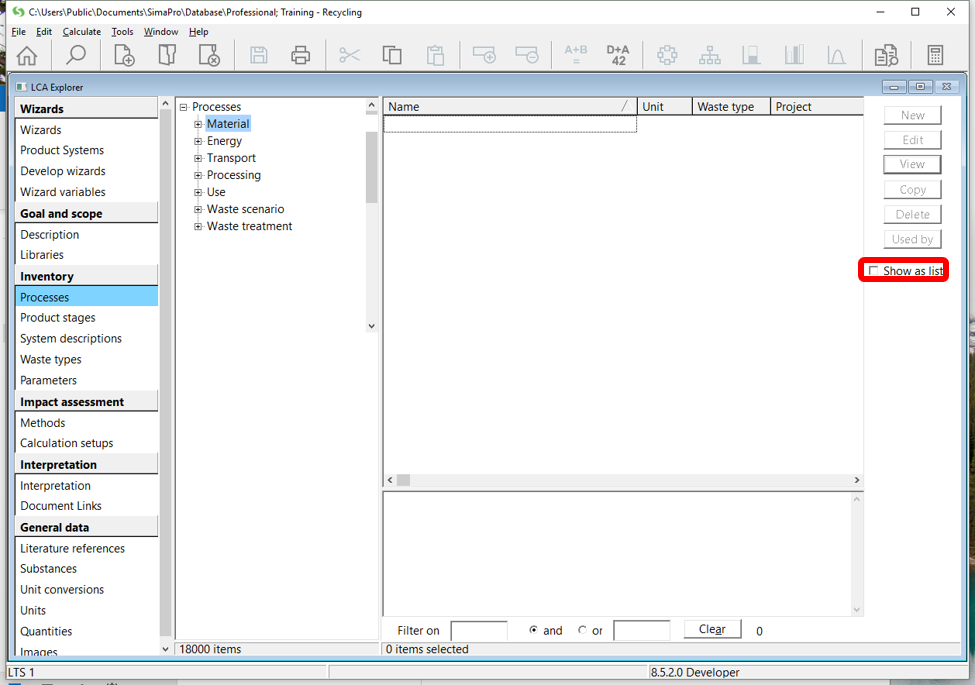
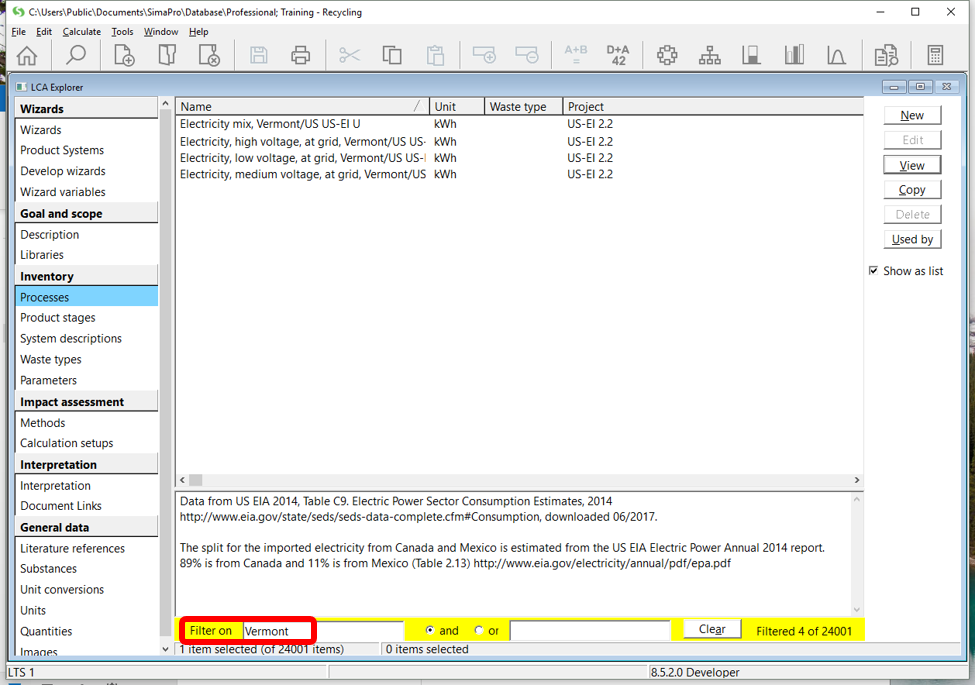
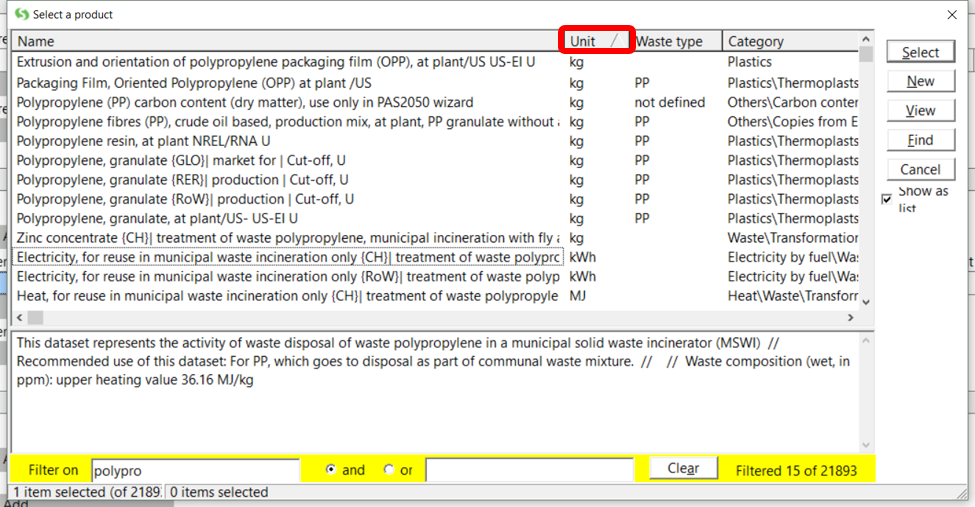
Analyze specific contribution
When analyzing a process, often we want to immediately dig deeper. Instead of going back to the LCA Explorer window, finding the process you want to analyze, clicking analyze, choosing a method, and finally clicking calculate, within a contribution graph, you can click on the process you wish to analyze and choose “Calculate Selected Product.” This will bring up a new calculation set-up window with the exact amount that was used in the process you analyzed originally, along with the method you used, allowing you to quickly calculate its impacts.

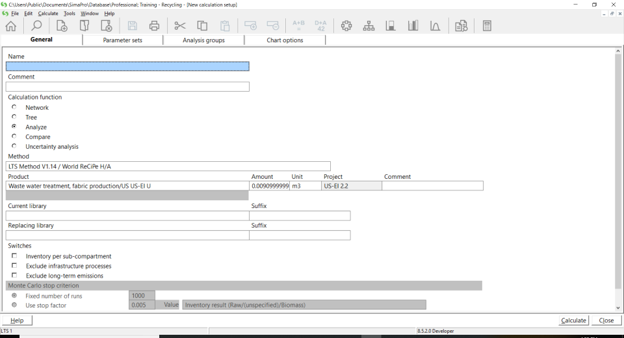
Save as system-level data
Need to protect the confidentiality of a process you’ve built? With the Developer version of SimaPro, you can do just that, by creating a system-level version of your data. Analyze the process you wish to aggregate. You do not need to choose a method. On the “Inventory” tab, right click anywhere on the results and choose “Save as system process.”
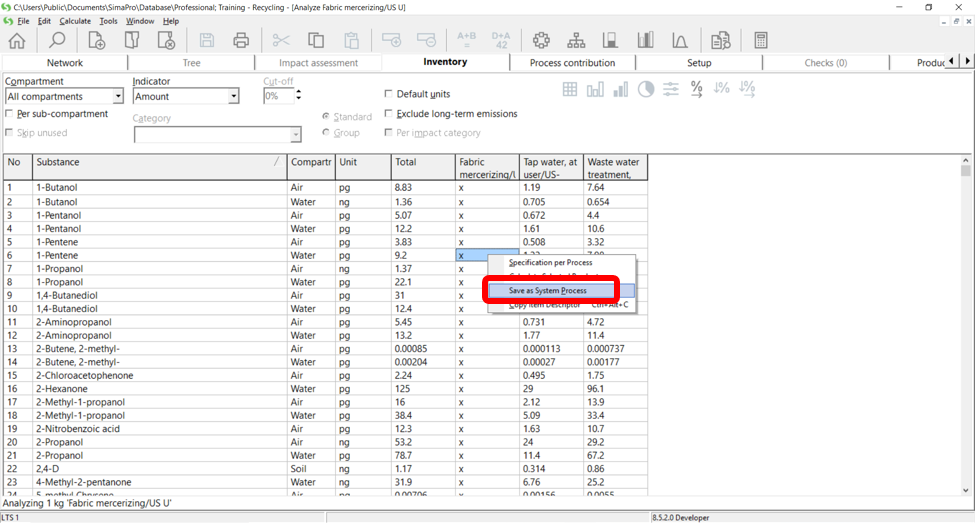
Update the name and category you wish to use, as well as if you would like to copy the documentation, and click “OK.” It’s that simple!
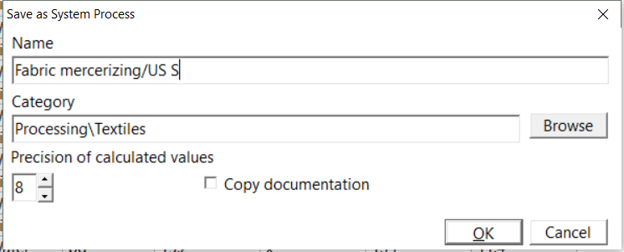
What are your favorite, less well known features in SimaPro? Leave them in the comment field below.